How To Create Shorts For Youtube in Premiere Pro
YouTube Shorts are vertical videos with a duration of up to 60 seconds that are designed to be viewed on mobile devices. They are a relatively new feature on YouTube and have become increasingly popular as a way to create short-form video content. Here are the steps to create YouTube Shorts in Premiere Pro:
Open Premiere Pro and create a new sequence: To create a new sequence, go to File > New > Sequence. Choose a vertical resolution such as 1080x1920, which is the standard resolution for YouTube Shorts.
Import your video footage: Import the video footage you want to use for your YouTube Shorts into your Premiere Pro project.
Edit your video: Use the editing tools in Premiere Pro to edit your video footage, including trimming and splitting clips, adjusting color and brightness, adding transitions and effects, and more.
Add text and graphics: To make your YouTube Shorts more engaging, you can add text, graphics, and other visual elements. Use the Essential Graphics panel in Premiere Pro to create and customize text and graphics.
Export your video: Once you've finished editing your video, go to File > Export > Media to export your video in a format suitable for YouTube Shorts. Choose the H.264 format and select the "Match Source - High bitrate" preset.
Upload to YouTube: Once your video has been exported, you can upload it to YouTube as a Shorts video. Go to your YouTube channel and click on the "Create" button, then select "Shorts" to upload your video.
By following these steps, you can create high-quality YouTube Shorts videos using Premiere Pro. With its advanced editing tools and powerful features, Premiere Pro is a great choice for creating engaging and professional-looking videos.
Featured image via Pixabay
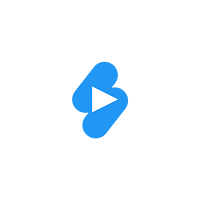
Comments
Post a Comment